You can use your voice, touch controls, or the Google Home app to control the volume on your Google Nest or Home speaker or display.
Control volume by voice
Important: Voice commands change the volume of media and Google Assistant only. They don't change the volume of alarms and timers.
| To do this: |
Say "OK Google" or "Hey Google," then: |
|
Increase volume by 10%
Note: On Google Home Max, the volume will increase by 5%.
|
"Turn it up"
|
|
Decrease volume by 10%
Note: On Google Home Max, the volume will decrease by 5%.
|
"Turn it down"
|
|
Set specific volume level
Note: The volume ranges from 0-100% or 0-10. At 0, media is muted, but Google Assistant speaks at 5% volume.
|
"Volume level 5"
"Volume to 65%"
|
| Set volume to 100% |
"Max volume" |
| Set volume to 5% |
"Minimum volume" |
|
Mute or unmute media volume
Note: Google Assistant, alarms, and timers will remain at their current volume.
|
"Mute"
"Unmute"
|
| Change volume by a specific amount |
"Increase volume by 10%"
"Decrease volume by 15%" |
| Get the current volume level |
"What's the volume?" |
For more ways you can control your device with your voice, go to Control Google Nest or Home devices by voice.
Control volume by touch
Important: Unless otherwise noted, touch controls change the volume of media and Google Assistant only. They don't change the volume of timers and alarms.
 Google Nest Mini (2nd gen)
Google Nest Mini (2nd gen)
Note: The Google Nest Mini (2nd gen) has a wall mount screw slot on the back. If your device doesn’t have a wall mount screw slot, it's a Google Home Mini (1st gen).
| To do this: |
Touch Google Nest Mini like this: |
Image |
|
Turn up the volume 
|
Tap the right side of the Nest Mini.
The volume ranges from 0-100%. Each tap changes the volume by 10%.
|
 |
|
Turn down the volume 
|
Tap the left side of the Nest Mini.
The volume ranges from 0-100%. Each tap changes the volume by 10%.
Note: When the volume is set to 0:
- Media is muted
- Google Assistant speaks at 5% volume
|
 |
 Google Home Mini (1st gen)
Google Home Mini (1st gen)
| To do this: |
Touch Google Home Mini like this: |
Image |
|
Turn up the volume 
|
Tap the right side of the Home Mini.
The volume ranges from 0-100%. Each tap changes the volume by 10%.
|
 |
|
Turn down the volume 
|
Tap the left side of the Home Mini.
The volume ranges from 0-100%. Each tap changes the volume by 10%.
Note: When the volume is set to 0:
- Media is muted
- Google Assistant speaks at 5% volume
|
 |
| To do this: |
Touch Google Home Max like this: |
Image |
|
Turn up the volume
|
Horizontal placement: Swipe from left to right along the line on the top of the Google Home Max.
Vertical placement: Swipe up along the line on the right side of the Google Home Max.
|

 |
|
Turn down the volume
|
Horizontal placement: Swipe from right to left along the line on the top of the Google Home Max.
Vertical placement: Swipe down along the line on the right side of the Google Home Max.
Note: When the volume is set to 0:
- Media is muted
- Google Assistant speaks at 5% volume
|

 |
 Google Nest Audio
Google Nest Audio
| To do this: |
Touch Google Nest Audio like this: |
Image |
|
Turn up the volume 
|
Tap the right side of the Nest Audio.
The volume ranges from 0-100%. Each tap changes the volume by 5%.
|
 |
|
Turn down the volume 
|
Tap the left side of the Nest Audio.
The volume ranges from 0-100%. Each tap changes the volume by 5%.
Note: When the volume is set to 0:
- Media is muted
- Google Assistant speaks at 5% volume
|
 |
 Google Nest Hub
Google Nest Hub
| To do this: |
Touch Google Nest Hub like this: |
Image |
|
Turn up the volume
|
On the back of the Google Nest Hub, press the upper volume button.
The volume ranges from 0-100%. Each press changes the volume by 5%.
|
 |
|
Turn down the volume
|
On the back of the Google Nest Hub, press the lower volume button.
The volume ranges from 0-100%. Each press changes the volume by 5%.
Note: When the volume is set to 0:
- Media is muted
- Google Assistant speaks at 5% volume
|
 |
 Google Nest Hub Max
Google Nest Hub Max
| To do this: |
Touch Nest Hub Max like this: |
Image |
|
Turn up the volume
|
On the back of the Nest Hub Max, press the upper volume button.
The volume ranges from 0-100%. Each press changes the volume by 5%.
|
 |
|
Turn down the volume
|
On the back of the Nest Hub Max, press the lower volume button.
The volume ranges from 0-100%. Each press changes the volume by 5%.
Note: When the volume is set to 0:
- Media is muted
- Google Assistant speaks at 5% volume
|
 |
Additional controls to manage the volume of multiple devices are available on your display. Learn more about multi-room controls.
 Google Nest Wifi point
Google Nest Wifi point
| To do this: |
Touch Nest Wifi point like this: |
Image |
|
Turn up the volume
|
Tap the right side of the Nest Wifi point.
The volume ranges from 0-100%. Each tap changes the volume by 10%.
|

|
|
Turn down the volume
|
Tap the left side of the Nest Wifi point.
The volume ranges from 0-100%. Each tap changes the volume by 10%.
Note: When the volume is set to 0:
- Media is muted
- Google Assistant speaks at 5% volume
|
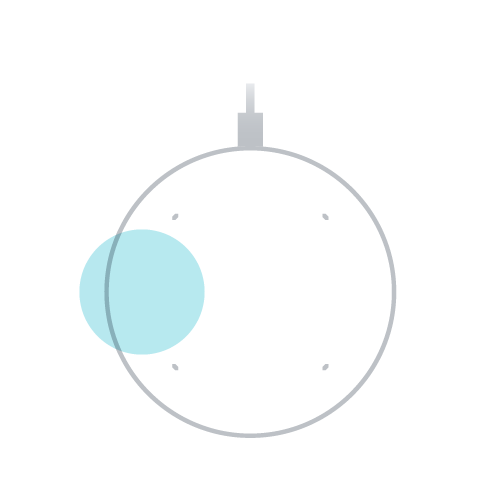
|
Control volume from the Google Home app
Control media volume
- Make sure your mobile device or tablet is linked to the same account as your speaker or display.
- Open the Google Home app
 .
.
- Tap Favorites
 .
.
- Tap the current media session for:
- Playback controls
- Volume control (media and Google Assistant)
- Playback device selection
Control alarm and timer volume
Control volume from the Nest display screen
Important: To control the volume of alarms and timers, use the Quick settings menu. The volume button and media card adjust the volume of media and Google Assistant only.
Control volume with the Media card
The media card lets you control the volume on all devices that are currently playing media in the home.
- To find the media card, swipe down from the top
 tap Media.
tap Media.
- Note: If the screen shows the media that's playing, you can tap the screen instead
- On the active media card, tap [device name]
 to get a list of available devices. Each active device in the list has its own slider for volume control.
to get a list of available devices. Each active device in the list has its own slider for volume control.
- To change the volume, swipe the slider left or right.
Related articles
Control your Google Nest display
Control Google Nest or Home devices by voice
Control Google Nest or Home devices by touch
Control smart home devices added to the Google Home app
 Google Home
Google Home Google Nest Mini (2nd gen)
Google Nest Mini (2nd gen) Google Home Mini (1st gen)
Google Home Mini (1st gen) Google Nest Audio
Google Nest Audio Google Nest Hub
Google Nest Hub Google Nest Hub Max
Google Nest Hub Max Google Nest Wifi point
Google Nest Wifi point